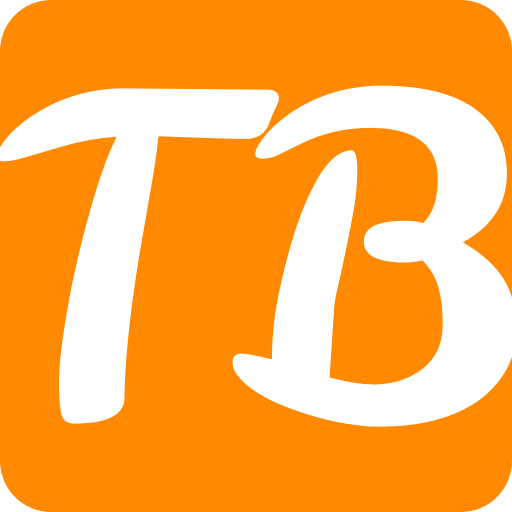This article will look at how to zip files in Google Drive. Zipping files is a good way to combine many files into one folder, making them easier to handle and distribute. Google Drive provides an easy way of making zip folders straight from the web interface, which can be very useful when a large number of documents or pictures have to be assembled.
It is also helpful when you want to send multiple images or documents in one go through mail or attach them to an email (for faster downloading). By following these simple steps, you can save your drive space and manage your files with ease.
How To Zip Files In Google Drive?
For zipping files directly on Google Drive, follow these steps:
- Select Files: Open Google Drive and go to the folder where the files you want to zip are stored. Simultaneously press and hold down the Ctrl key (Cmd on Mac), then click on each one you want to include in your zip file or select multiple files by clicking and dragging.
- Right-click (or Secondary Click): After selecting the files, right-click (or secondary click on Mac) on one of the highlighted ones from which a contextual menu will pop up.
- Choose “Download”: With your cursor still in its current position, select “Download” under this menu option and under an additional submenu that appears when you hover it over “Download.” This process commences with downloading all the chosen files to your machine.
- Automatic Zipping: Google Drive typically converts all precisely selected documents into one zipped folder before downloading. The time it takes to zip will depend entirely on the number and size of the files you are downloading.
- Download Zip File: When Google Drive creates the zip file for you, it will prompt you to download it. The zip file includes all selected files from your Google Drive folder.
This method lets you quickly and easily zip files in Google Drive without additional software. It’s convenient to bundle multiple files together for more accessible storage or sharing.
How do you select multiple files for zipping?
Follow these steps to zip several files in Google Drive:
First, open your browser and head to Google Drive (drive.google.com). By going to the folder where your files are.
Select Files:
Option 1: Hold Down the Shift Key:
Click on the first file you want to select.
Hold down the Shift key on your keyboard.
Follow this by clicking on the last file you want to select. Consequently, all files between the first and previous files will be chosen.
Option 2: Use Ctrl (Cmd on Mac) Key:
Hold down the Ctrl key (Cmd on Mac).
Click individually on every intended file that should be included in this zip. This allows for multiple selections of individual files
Option 3: Click and Drag:
Click on the first file you want to select.
Drag the mouse button from one file over others that need selecting. This automatically creates a selection box around these files.
Right-Click (or Secondary Click): After selecting the files
On one of the selected files, right-click (or secondary click for Mac). In doing so, a context menu will appear
Choose “Download”: In the context menu, hover over “Download” and then click on “Download” in the submenu that appears.
Download Zip File: As soon as a user has chosen some files from their folders in Google Drive, Google Drive begins zipping them into one zip file. Time depends on the amount of data being downloaded; for example, the number or size of documents being downloaded into a computer can dictate how long it takes before the download process is complete.
Save The Zip File: When you create a zip file, it is saved, and Google Drive requests that you download it accordingly; thus, the content within such a folder includes all selected items from your Google Drive folder.
This way, multiple items can be selected in Google Drive and compressed into one archive, which makes it easier to save them all and send them by e-mail or email if needed.
How can zipping files help in managing Google Drive storage?
In several ways, zipping files in Google Drive helps in managing your space:
Compressed Files: In a zip file, the files are compressed into one. The compression lessens the total amount of data, which can help save storage space inside your Google Drive.
Efficiency in Organization: By zipping files, you can combine many documents into a single archive. This makes it easier to keep related records together, reducing disorder and simplifying record search and control.
Speedy Transfers: Zipped files can be downloaded and uploaded faster than individual files. This is especially useful when moving vast amounts of data.
Ease of Sharing: It is easier to share zipped files. You do not have to share multiple individual document files but just one zip file, which simplifies sharing and minimizes the chances of error occurrence during such processes.
Backups Made Easier: Zip file backups simplify the backing-up process for numerous files. For example, you may create a zip file containing vital documents and keep them as a solitary item in your Google Drive or an external hard disk.
Storage Optimization: Google Drive offers free storage with additional space available for purchase. By compressing these into zip archives, users can optimize their storage use, thus delaying the need to move to greater capacity plans.
To sum up, Zipping files on Google Drive is an effective way to manage your storage better. It also improves organization efficiency while making sharing and backing documents easy.
Conclusion
To sum up, zipping files with Google Drive is an uncomplicated and practical approach to managing space and refining file organization. By compressing several documents into a single zip file folder, you can save storage space, speed up downloads and uploads, and simplify the sharing and backup procedures.
This technique is proper when optimizing your Google Drive storage and improves overall file management by making it easier to locate and manage sets of associated files. Whether you are archiving documents, pictures, or other types of files, zipping files on Google Drive is essential to increasing effectiveness and productivity.