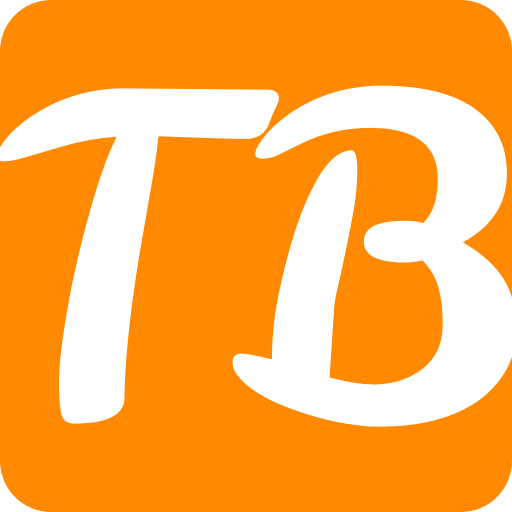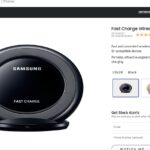Virtual Private Networks (VPNs) are critical in enhancing online privacy and security. However, there are times when one needs to disable a VPN, such as when you want to solve connection issues, access geo-restricted services that detect and block VPNs, or you may not need the service anymore.
Disabling a VPN on Android might seem simple, but this can vary depending on the VPN app or Android version. This detailed guide will show you how to turn off your Android device’s VPN and why you may want to do so.
Understanding VPNs on Android
Before going through the steps on disabling a VPN, it is essential to know what is a VPN and how it works on an Android device. It encrypts your internet connection and sends it through a server in any part of the world that you choose.
This ensures your data is secure from hackers and changes your IP address, pretending you are accessing the internet from another place.
On Android, two methods are available for setting up a VPN: through apps dedicated strictly for this purpose downloaded from the Google Play Store or via manual configuration in settings. There are different strategies for deactivating each of them.
Reasons to Disable a VPN
Various reasons can make it necessary for one to disable Android’s Android’s VPN;
- Performance Issues: Sometimes, due to encryption overheads and the distance data must travel before reaching the virtual private network servers, your internet speed might be reduced.
- Battery Life: Using a Virtual Private Network application can kill an Android’s battery faster if no optimization of the battery used by the application has been applied.
- Connection Problems: A few websites and mobile applications will block traffic from VPS providers only; hence, one may require turning off their VPN before connecting.
- Troubleshooting: If there is an issue with connecting to the web, turning off the VPN could be one of the ways to establish if it is the reason for your connection problems.
Step-by-Step Guide to Disabling a VPN on Android
You can disable a VPN on your Android device in two ways: via the VPN app itself or through the Android settings. Here’s how:
1. Disabling a VPN via the VPN App:
Most VPN providers offer dedicated apps that make it easy to control the VPN connection. The steps may vary depending on the application, but generally, they follow similar patterns:
- Open the VPN app: Unlock your device, swipe up to open your applications drawer and tap on your VPN app.
- Disconnect the VPN: Most VPN apps have a gold button on their primary interfaces, which either connects or disconnects them when pressed; press this button to disconnect.
- Disable VPN auto-connect: Some applications include an option to automatically connect whenever you want to access particular networks with a virtual private network. Switch this off to ensure that the VPN will not reconnect by itself.
2. Disabling a VPN via Android Settings:
In case you are using a non-app-related configuration for your VPN or want it disengaged from system settings directly, do this:
- Swipe below to open Settings: From the top of your screen, swipe down and tap the gear icon for settings.
- Find Network & Internet: Move by scrolling and locate “Network & Internet”, then press.
- Connect VPN: You will find “VPN” and click it; next, you will see the list of configured VPNs on your device.
- Disable a VPN: Tap on the gear icon near the required PROFILE OF VPN, then press “Disconnect” or “Forget.” Pressing disconnect will only stop the current VPN connection, while forgetting will remove the VPN configuration altogether.
Tips for Managing VPNs on Android
Here is some other advice that can be useful when managing and troubleshooting your Android-based mobile devices:
- Make sure your VPN app is up-to-date: It’s a good idea to keep your VPN app and the Android operating system up-to-date to avoid any incompatibility issues.
- Consider popular providers of VPN services: For prompt resolution of problems, select reputable VPN companies known for their reliability and customer support.
- Watch out for permissions granted to the VPN: Regularly review what permissions are allowed for your VPN app in your Android gadget regarding security. The app should possess just sufficient rights that are important from this perspective.
- Know your way around VPN settings: Get used to all these things, which can be done through any default menu supplied by the VPN developer. This knowledge base also allows one to manage performance and battery life, increasing efficiency during use.
Conclusion
Disabling a VPN on an Android device is simple, whether done using an application or through system preferences. Understanding how to turn off a VPN properly is essential when there might be troubleshooting connections, or anytime you want unmediated access to the internet without using a VPN at all.
After carefully following the instructions above and this guide, you can easily manage the VPN on your Android device without disturbing its usage. Disabling a VPN is a handy trick for Android users who may need this to get better performance, access certain apps or fix any issues with their devices.
FAQs
What is a VPN?
A VPN, also known as Virtual Private Network, is a service that applies coding to your internet connection and directs it via another server whose location allows one to browse the web with certainty of privacy and security.
Why might I want to disable a VPN on my Android device?
This can be speeding up your connection, minimizing data usage, accessing local content or services restricted when using a VPN or solving network connectivity challenges.
How can I disable a VPN in Android settings?
Go to Settings > Network & internet > VPN to deactivate your Android VPN settings. Tap the gear sign beside the particular profile, then forget the VPN. If not, toggle off the switch.
Can I disable a VPN through the app?
Yes, most apps give you the option to utmost apps allow you to do so. Open your VPN application and swipe for disconnection.
Will disabling the VPN affect my internet speed?
Once you turn off your VPN, you must return to the default IP address provided by the ISP, thereby reversing browsing activity, which may be monitored by the Internet Service Provider (ISP), including snooping in the network.
Is it safe to disable my VPN?
Should one use secure Wi-Fi networks, there would be no need to use their VPN for protection against cyber-criminal activities, but they could still have security fears, though their devices would be at low risk.
Can I enable the VPN again after turning it off?
You can reactivate this once more from AAndroid adjustments;; otherwise,, instantly from the VPNthe VPN application,, although pick some specific server for linking.
Does disabling the VPN log me out of the VPN service?
Usually, it is not necessary to log out after deactivating a virtual private network application or system as long as one has been disconnected from the server. However, you may still have to sign into it again if it is possibly uninstalled in case of uninstallation of this app and clearance of its data only.
What should I check if I can’t disable the VPN on my Android device?
If, after all possible efforts, you cannot remove the VPN even though you want to, this could be because of your boss’s administrative setting (for jobs given devices). If available, restart your phone or sometimes uninstall your VPN. Those using this gadget via organisation should contact their IT support.