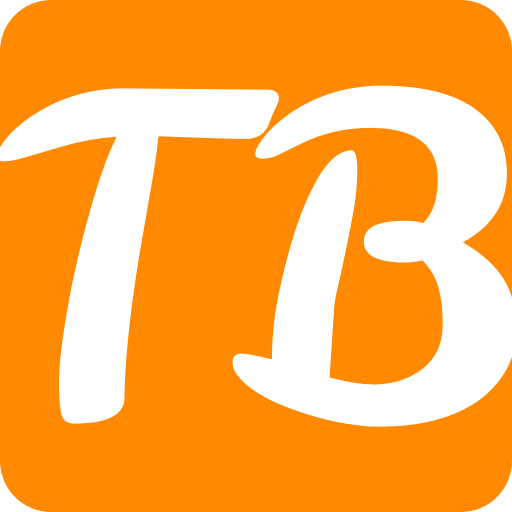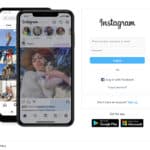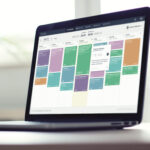In this article, I will discuss how to delete wallpaper on your iPhone. Whether you want to remove a custom wallpaper or switch back to the default settings, managing your wallpapers can enhance your device’s appearance.
Follow this guide for step-by-step instructions on quickly changing or deleting your wallpaper to achieve a fresh look for your iPhone.
Introduction
Wallpaper customization is an essential aspect of owners to personalize their iPhones. The right choice of wallpaper can make the device even more personal and attractive.

In this article, I will explain how to delete or change wallpapers on an iPhone in a simple way so that you will not get bored with it.
How To Delete Wallpaper on iPhone
Here’s a step-by-step guide to deleting a wallpaper on your iPhone:
Unlock your iPhone: You can unlock the device by spending on your Face ID or Touch ID or providing the passcode.
Access the Lock Screen: To do this, press anywhere on the Lock Screen until the wallpaper gallery pops out.
Select the Wallpaper: Slide the screen to the left or right until you reach the wallpaper you want to erase.
Delete the Wallpaper: Select the wallpaper you want to remove and swipe it up. Tap the trash can button.
Confirm Deletion: Please tap “Delete This Wallpaper” to confirm the action.
Additional Tips
Removing Default Retail Wallpapers: You can remove them if they are not in use at the time.
Remove More Than One Wallpaper At A Go: You cannot, at any point, remove more than one wallpaper simultaneously. You will have to do the same for each wallpaper.
Add Custom Wallpapers: Once a wallpaper is deleted, you can go into Settings > Wallpaper > Add New Wallpaper to add a new one.
Why Delete a Wallpaper?
Deleting a wallpaper can help you:
Clear out unnecessary pictures from your device: Remove unwanted images.
Change your appearance: Replace it with new wallpapers.
Make the choices easier: Retain only the most favourite wallpapers.
Deleting iPhone Wallpapers Made Easy
The only explanation for its absence is that Apple must have some restrictions and doesn’t want users to be able to delete the wallpapers from the wallpaper settings.

As mentioned above, you can delete the wallpaper on your iPhone’s lock screen. With this method, you can eliminate and replace several wallpapers with the default wallpaper.
However, please note that there is no option to get the deleted wallpaper back. Any modifications you made to the wallpaper shall be removed. I hope this simple guide is helpful.
Conclusion
In conclusion, managing wallpaper on your iPhone is a simple yet impactful way to personalize your device.
Whether deleting a custom wallpaper or switching back to a default option, the steps outlined in this guide will help you achieve the look you desire. Regularly updating your wallpaper can keep your iPhone feeling fresh and uniquely yours.
We hope you like our this article. Read more iPhone articles only at techonbest.com . Comment Below if you like this article. Have a great day