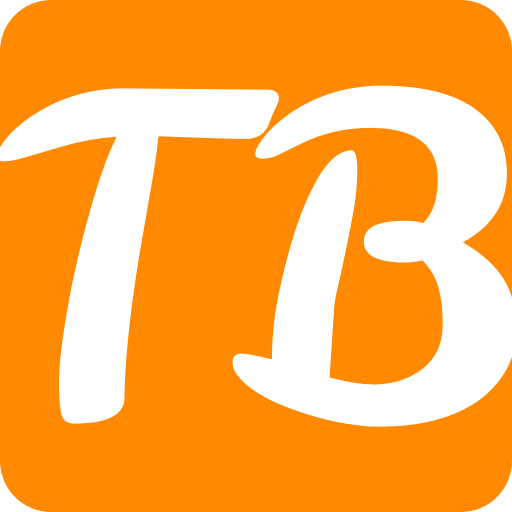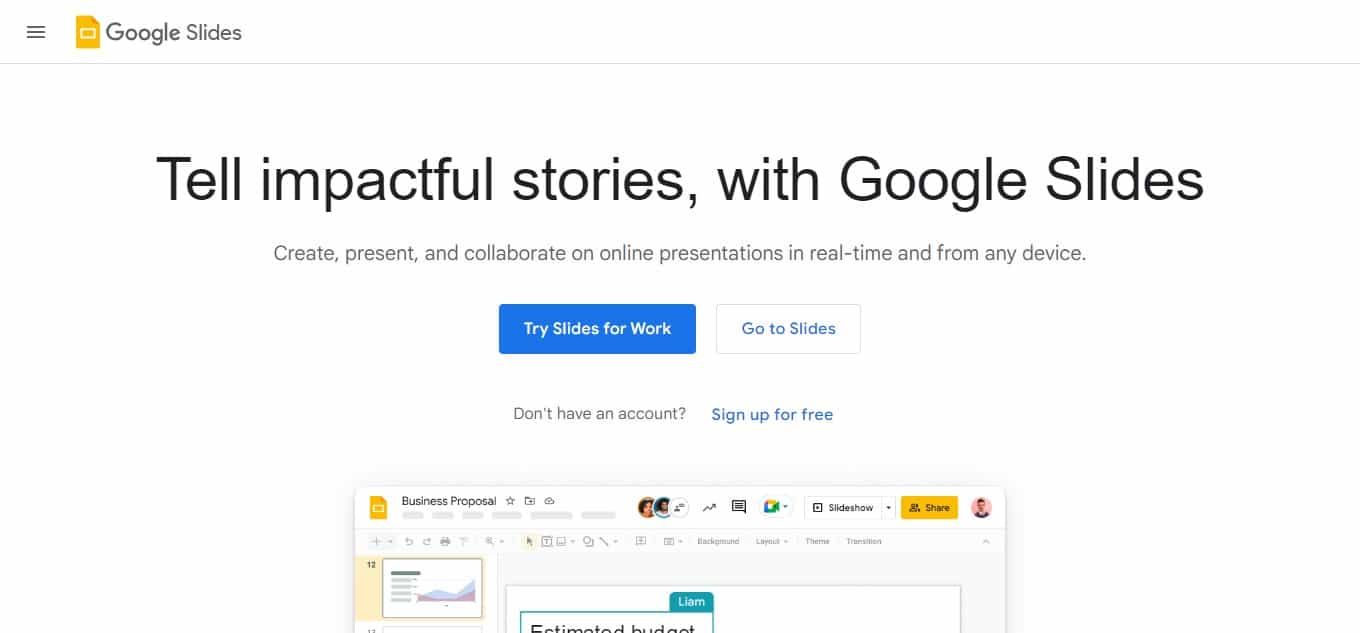This article will guide you on how to add music to Google Slides. Music can make presentations more captivating and unforgettable. Luckily, users can conveniently put audio files in their presentations as they may wish while using Google Slides.
I am going to take you through the necessary steps for adding music to Google Slides whether it is for school projects, business presentations or any other purpose.
By observing these easy steps, you can lift your slide shows with the right sound track capturing the attention of your viewers and giving our presentation a dynamic touch.
How to Add Audio to Google Slides?
Now that you know how to make a high quality audio for your presentation, let’s see how you can add audio recordings in Google Slides. When you have mastered this simple process, it will be all presentations-go.
1) Upload your Music into Google Drive
Google Drive is the cloud where all of your files and folders are saved which are related to various google platforms. Therefore, before you can add a new document to Google Slides, you would first need to upload the file up in Google Drive.
Click on the New button on the upper left of your Google Drive account page. Then click File Upload button and pick up from where you left off uploading your audio from device to google drive.
Note: when planning to share your google slides template presentation with others who should access your audio please ensure they have access to your separate audio file outside google drive. File settings will allow this.
2) Add your Music clip in google slides
Amongst the top menu options on google slides window select insert then go to Audio. Next, select among audios already uploaded under gdrive by yourself. After placing them onto slide, adjust sound icons so that it looks more like part of the slide show not just some music player.
3) Modify Your Audio
The basic formatting for an audio file is possible with Google Slides. You may click on its icon and set reflections, shadows or volumes through menu options displayed at right part of screen while editing speaker notes.
Enhancing Your Google Slides Presentation: How to Add Music
By adding sound to your Google Slides presentation it can take the whole thing up a level and make it more engaging and memorable. Here’s how to effectively include audio in your slides:
Access Google Slides: Sign into your Google account and open the desired Google Slides presentation.
Select Your Slide: Click on the slide you wish to insert an audio. If you want that audio to play across several slides, select the first one.
Insert Audio: Go to “Insert” located at the top menu of your screen. Choose “Audio” from this drop down.
Choose Your Audio Source:
There are options for uploading audio files, selecting from google drive or getting URL links amongst other things. Choose whichever is suitable for you. If you have with you already a music file on your computer choose ‘Upload’. In case it’s already in your Google Drive, choose ‘Google Drive’.
Insert the Audio: Clicking either Insert or Select after choosing your soundfile or resource selects the right sequence of actions.
Adjust the Audio Icon: This will then result into a speaker icon being added by Google slides onto your slide; this icon could be moved around by dragging it with a click or even resized by moving its corners with a click as well.
Set Playback Options: Right click on the speaker icon and pick “Format options”. In there, you can choose whether the audio plays automatically or when clicked, adjust volume levels, loop playback continuously and hide audio icon during presentation.
Preview: Clicking on audio icon will enable one listen to that sound before testing whether everything is okay.
Repeat for Other Slides (if necessary): If more than one slide should have continuous music playing do this for each of them separately
Save Your Presentation: Ensure that you save all changes made during creation process of these documents.
Your audience will pay attention if they hear something interesting rather than read about it; therefore, by following simple steps discussed here, one can create an interesting slideshow with music, which will keep everybody engaged and excited.
Benefits Of Adding Music to Google Slides
There are several advantages of adding music to your Google Slides presentation:
Engagement: It can be a great way to grab the attention of your audience and make the presentation more interesting and memorable. It will also keep them focused by creating a dynamic atmosphere.
Enhanced Mood: The mood and tone of your pitch are set by soundtracks. This means that with good music, you can create excitement, peace or seriousness in the room depending on what you want.
Improved Message Retention: Music along with your content can improve audience memory. Adding music is more likely to help people remember certain things thus making key points stick in their minds.
Visual-Audio Synchronization: The experience for audiences can be made even better if the added music syncs with such visual elements in the slides as animations or transitions.
Personalization: Instead of limiting you, it helps make your presentation unique and personalized according to its nature. When selecting such music that reflects well upon what you are discussing before your listeners, it will generate a stronger bonding leading to lasting memories.
Professionalism: With this move alone, one demonstrates inventiveness as well as paying attention to details which enhance professionalism within entire slides.
Enhanced Storytelling: Besides, background songs contribute much to narrative style within presentations by adding emotional depth into them thereby making them more captivating. Moreover, they help in stressing particular issues and developing attractive plots for hearers’ benefit.
When you add some melodies into your Google Slides presentation this really helps because it increases engagement; improves message retention; synchronizes visually; personalizes content; improves overall professional impact on an audience.
Why Should You Add Music to Your Presentation?
Your presentation can benefit greatly from some music:
Engagement: The presence of music in your presentation can arrest the attention of your audience and make them to be part of it. It keeps the audience engaged even during transitions or moments for thinking.
Emotional Impact: Emotionality is a virtue that music has. Making use of the right melodies would help you boost the mood of your speech and make your point more effectively. Music’s purpose may be either to incite, stimulate or create a sense of immediacy.
Memorability: Music enhances remembrance in presentations. When information is combined with music, people assimilate it better and this could help the message to remain stuck in their minds after leaving the venue.
Visual-Audio Synchronization: Music can add visual impact to your slides such as images or animations, making them all coherent and synchronized multimedia experience. This helps on improving how your presentation will look like at last.
Professionalism: Including music demonstrates that you have put a lot into giving a good show; thus reflecting positively on how professional you are as a presenter.
Personalization: Choose songs that reflect your personal taste and tailor the presentation in line with these preferences. Consequently, you will be able to connect with them much better causing lasting memories between their hearts towards yours.
Conclusion
In a nutshell, incorporating music into your Google Slides presentation will greatly increase its efficacy and its influencing capacity. This guide provides easy steps to achieve an impeccable inclusion of music in your slides, thus making it much more dynamic and professional.
Music can be used as a tool for grabbing the attention of the audience, creating a tone and mood, enhancing message retention, complementing visuals or videos and making content seem personal.
From delivering a school project to pitching business ideas or any other kind of presentations, adding music to them can take them to another level altogether. So next time you are preparing a Google Slides presentation, remember that you can add some songs that will make your point hit home with appropriate listeners’ emotions.