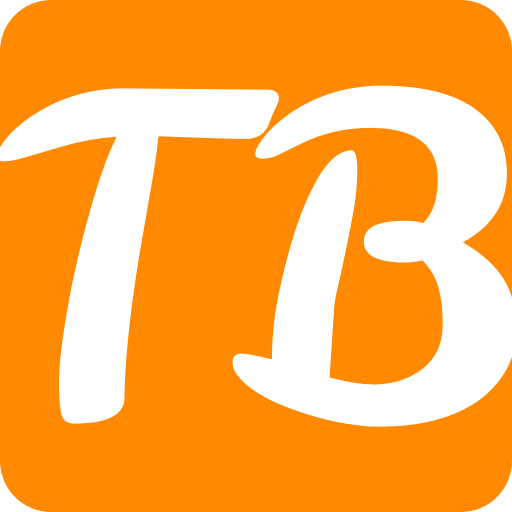With digital privacy issues taking centre stage in the modern world, securing your online activities is more important than ever. A Virtual Private Network (VPN) is one of the most powerful ways to safeguard your online privacy and security, particularly when using public Wi-Fi networks.
Setting up and using a VPN on an Android phone can be intimidating for some individuals; however, it does not have to be. This all-inclusive instruction will inform you about utilizing a VPN with Android, from selecting the right VPN provider to resolving common problems.
What are VPNs?
Before we discuss how to use a VPN service on your mobile device, let’s first understand what it is and how it works. The purpose is to ensure that users can connect their mobile devices through different servers at varying points of their choice via an encrypted link.
As such, its services enable users’ internet protocol addresses to change so that they can appear to be accessing these services elsewhere. It prevents hackers and snoopers from tapping into your personal information and allowing you to browse without censorship or other restrictions.
Why use an Android VPN?
Android OS devices that usually connect through public wireless Internet face many threats to their well-being. Some advantages include:
- Increased Privacy And Security: Securing unencrypted Wi-Fi networks is essential because they expose your data to cybercriminals.
- Unblocking Geo-restricted Content: Access video streaming platforms or games that are only available within specific regions via a reliable virtual private network package.
- Secured Online Transactions: Online banking and shopping activities over the web become safe when performed using a virtual private network.
Choosing the Right Android VPN
The success of securing keeping privacy, and getting fast performance depends highly on choosing the proper Virtual Private Network service. The following are several determining factors:
- Reputation and Reliability: Opt for a VPN service that is highly reputed in the market and has good user ratings.
- Security Features: Look for a VPN that uses robust encryption techniques, such as AES-256, and supports secure protocols, like OpenVPN and WireGuard.
- Speed: If you do not want your internet speed to be significantly reduced by using a VPN, choose one with excellent connection speeds.
- Server Locations: A good VPN service should have many servers that can satisfy your needs (either fast access or unblocking specific geo-restricted content).
- Ease of Use: The VPN application must have a simple interface that is usable even by beginners and does not require any technical skills.
- Customer Support: Check if the provider has reliable customer help services.
How to Set Up a VPN on Android
Setting up an Android app is very easy. Just follow these steps to proceed accordingly:
- Select your preferred VPN: Therefore, you need to meet all the requirements highlighted earlier when selecting this particular virtual private network package,
- Download and install your chosen app from Google Play Store,
- Configure the app according to the instructions given inside it. This usually requires logging into an account and allowing some permissions.
- Connect to a Server: Once set up, connect to a VPN server. Most apps provide a list of servers from which you can choose.
- Verify the VPN Connection: You may visit “WhatIsMyIPAddress.com” or any other similar site that enables you to check whether your IP address has changed its location to the server’s one; this will assure you that your VPN is functioning properly.
Tips for Using a VPN on Android
While using a VPN on Android, consider these tips for better results:
- Always Keep the VPN On: Have your VPN running as much as possible for uninterrupted protection.
- Choose Servers Wisely: Unless you want to appear from another geographical area, select the closest server in order to obtain optimal performance.
- Manage Battery Usage: To ensure security is not undermined, it is advisable to use battery optimization settings because certain types of VPNs drain battery life faster than others.
- Regularly Update the App: Updating your app constantly will allow you to benefit from all new features and security improvements made by the developers of this tool.
Conclusion
Utilizing a Virtual Private Network (VPN) on your Android device is a practical way to boost your online security and privacy. To protect your personal data, access more content on your device, ensure that you have the appropriate VPN provider, and apply the setup plus usage tips discussed in this guide. With the increasing complexity of cyber threats, it is crucial to take active measures aimed at safeguarding one’s digital activities. Setting up a VPN on an Android device is a positive step towards greater security for travelers, conscious individuals or geographically restrained users who want to use internet safely.
FAQs
What is a VPN and why would someone disable it on an iPhone?
A VPN, or Virtual Private Network, is used to secure and privatize your internet traffic. Someone might disable it on an iPhone to improve connection speeds, reduce data usage, or access services and websites that restrict VPN usage.
How do I disable a VPN from the iPhone settings?
To disable a VPN on your iPhone, go to Settings > General > VPN & Device Management. Find the VPN configuration you want to disable and toggle the status switch to ‘Off.’
Can I disable a VPN directly from an app on my iPhone?
Yes, if you installed a VPN through an app, you can usually disable it by opening the app and tapping a disconnect button or toggle.
What happens when I turn off VPN on my iPhone?
Disabling VPN on your iPhone will reconnect you to your standard network provider, making your IP address visible and your internet activity more accessible to others on the same network.
Will disabling VPN affect my iPhone’s overall security?
Disabling VPN may expose your data on unsecured or public Wi-Fi networks but won’t affect the security of the information stored on your device.
Is there a way to quickly toggle VPN on and off on iPhone?
Some VPN apps offer widgets for the iPhone that allow you to quickly toggle the VPN on and off from your home screen.
What should I do if I can’t disable the VPN on my iPhone?
If the VPN won’t disable, try restarting your iPhone, reinstalling the VPN app, or removing the VPN configuration from Settings > General > VPN & Device Management.
Does disabling the VPN log me out of the VPN service?
Disabling the VPN does not usually log you out. It only disconnects your device from the VPN server.