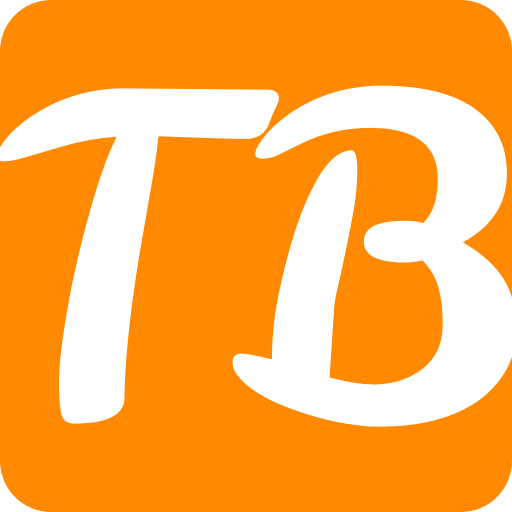How To Block Instagram On Iphone? People are becoming increasingly aware of the need to manage their time and social media use, given the many digital distractions that surround them. This is particularly true when it comes to apps like Instagram. Luckily for those who use iPhones as well as parents looking out for their children’s best interests there are multiple ways in which blocking access can be achieved successfully.
How to Stop Instagram on iPhone: The Ultimate Guide
In today’s digital world, social media platforms like Instagram can be a blessing and a curse. They let us stay in touch with friends and keep up-to-date with current events, but using them too much can lead to a lack of focus or even affect our mental health. For parents, the worry is often how long their kids spend on apps such as Instagram. If you need to know how to block Instagram on an iPhone – whether it’s for yourself or someone else in your family – disabling the app may be an effective solution. This guide explains exactly how this can be done by outlining various methods for different requirements.
Why Would You Want To Block Instagram?
Before getting into the nitty-gritty steps involved, it’s important to ask why someone would want to stop Instagram from working on their device altogether? Common reasons include wanting better concentration levels; reducing distractions around oneself; dealing with personal well-being issues; or setting certain boundaries for children when it comes down to exposure towards these types of online platforms.
1. Increase Focus And Productivity
One of the biggest culprits behind low productivity levels is excessive use of social media sites such as Instagram. It breaks concentration and makes one unproductive especially during working hours or study time hence blocking it at those specific periods can help maintain focus.
2. Monitor Screen Time
For adults and kids alike it is essential that they learn how to manage their screen times so as not become overtaken by technology and still live balanced lives; hence blocking off access points like instagram among other things forms part this strategy.
3. Mental Health Protection Measures
Unfortunately there are instances where anxiety attacks or depressive episodes may result from being exposed too much into these kinds of environments created through different online platforms including social media like instagram thus temporarily or permanently prohibiting entry onto them might contribute towards solving some these problems.
4. Parental Controls
Parents can block their kids from using certain apps by either restricting them altogether or setting up specific time limits for usage each day as this will help ensure that they do not spend all day scrolling through feeds on such platforms which might have inappropriate content; additionally it enables one manage child’s online presence effectively.
How To Block Instagram On iPhone
There are many ways to prevent someone from accessing Instagram on an iPhone. This section will discuss different methods you can use to disable the app.
- First, you could just uninstall the app from your phone. However, if you’re looking for a more permanent solution or want to know how to block Instagram on your child’s device, try these methods:
METHOD ONE: Use Screen Time
Step 1: Enable Screen Time
- Open Settings
- Select Screen Time
- If prompted, tap Continue and set up a four-digit passcode. Retype the passcode to confirm.
Step 2: Block Only Instagram
To limit only Instagram usage:
– Go back into Screen Time
– Click App Limits
– Then Add Limit
– Scroll down until locating “Social Networking” category (or use search bar)
– Tap on it so that there is a checkmark next to the category name
+ Choosing social networking apps option will block all apps including Facebook, Twitter and Snapchat besides instagram – this is mostly done when blocking multiple applications at once becomes necessary.
+ You may also select specific websites under ‘always allowed’ section
* In addition these steps could be followed if there are particular sites known never to contain harmful content but should still not be accessible during school hours etc.,
This kind of enviroment blocks any new applications to be downloaded including Instagram.
Strategy 3: Use Third-Party Parent Control Apps
Third-party apps give you more options in terms of managing your device usage:
Common Applications
- OurPact: Permits blocking specific applications as well as scheduling them.
- FamilyTime: Blocks apps, filters internet access and sets time controls on devices.
How to Set Up
- Find and install the desired app from the App Store.
- Register an account and create a profile for your iPhone user.
- Follow instructions given by this particular application on how to block or limit Instagram.
Strategy 4: Restrict Based on Network
If you want to block Instagram across all devices connected to your home WiFi network, then you can do it through router settings:
Router Settings Method
- Open router admin settings (usually done via a webpage).
- Look out for URL Filtering or Parental Controls option.
- Add URLs related with Instagram onto the blocked list.
Tips for Using Blocking Features Effectively
- Be Transparent Especially for parents, explaining why something is being blocked can foster understanding and cooperation with children.
- Find Balance
Think about setting up time restrictions that allow access at certain times; balancing restriction with freedom. - Review Regularly Check settings periodically so as to make changes based on usage patterns and evolving needs.
Conclusion
There are various reasons one might choose to block Instagram on their iPhone, and multiple ways in which this can be done, ranging from simple Screen Time restrictions all the way up-to complex third-party software or network adjustments. By knowing what methods exist, as well as how best apply them; It is possible to effectively manage instagram use on ones own phone or that belonging a family member thus creating healthier lifestyle where people can concentrate more.Whether youre trying increase productivity,keep track of screen time or safeguard kids online these goals can be achieved with ease using tools provided by iOS and additional apps.
FAQs
Can you block Instagram on an iPhone?
Certainly! You can do it by using built-in parental control features or third-party applications created for application blocking and monitoring.
How do I block Instagram on my iPhone using Screen Time?
To limit screen time of the app on your iPhone, you should go to Settings > Screen Time > Content & Privacy Restrictions > Content Restrictions > Apps > and tap “Don’t Allow” near ‘Instagram’.
Is it possible to set a time limit for Instagram usage on my iPhone?
Yes, it is possible to set a time limit for using Instagram and any other applications in general with the help of Screen Time feature. Go to Settings > Screen Time > App Limits, then add Instagram and set the desired daily time.
Will blocking Instagram restrict access to the whole app?
Yes, once blocked nothing from this application can be accessed anymore. Yet there might still be ways around such restrictions if someone knows your screen passcode or has other permission settings enabled.
Can I temporarily block Instagram on my iPhone?
Yes, you can use temporary app-blocking feature within Screen Time so that it gets disabled only for some period (like studying hours).
Is there another method except Screen Time to block InstaGramme?
Sure thing! There are many third-party apps available on the App Store which provide more advanced tools than just blocking/unblocking apps based upon their ratings or content categories supported by default in iOS.
Does blocking instagram affect other apps on my phone?
No, only Instagram itself will be affected with this change. All other functions or features of an iPhone remain intact during such modifications made through settings menu in particular.
Can I block instagram on certain Wi-Fi networks?
iOS does not natively support blocking applications based on WiFi network, but there may be some third-party app options available for that.
How do you unblock Instagram from your iPhone if you change your mind?
To do so go to Settings > Screen Time > Content & Privacy Restrictions > Enter your Screen Time passcode > Content Restrictions > Apps then select “Allow All Apps” or toggle the switch next to Instagram to enable it again.
Can you get notifications from Instagram if it is blocked on your iPhone?
No, if blocked on an iPhone no notifications will come through; however, they might still appear enabled for another device like computer/iPad etc., which is linked with the same Instagram account as yours.