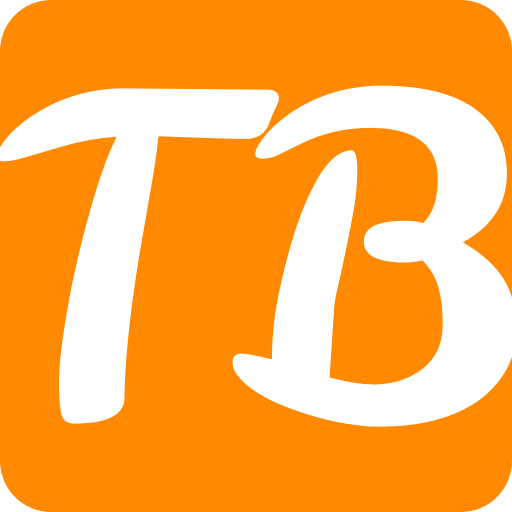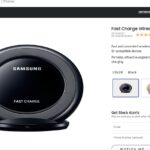In this article, I will discuss the How To Alternate Colors in Google Sheets. When it comes to creating visually appealing and organized spreadsheets, the presentation of data is significantly enhanced.
A method that allows you to distinguish between rows or columns using an alternate color scheme makes it easy to follow patterns or analyze info.
The step-by-step guide on using different colors in your spreadsheets, aimed at people who use Google spreadsheets often or are trying it for the first time, will help you present your information more clearly and accurately.
How To Alternate Colors in Google Sheets
Using alternating colors in Google Sheets is quite simple and dramatically affects how easily one can read data. The steps to apply alternate colors to rows or columns are as follows:
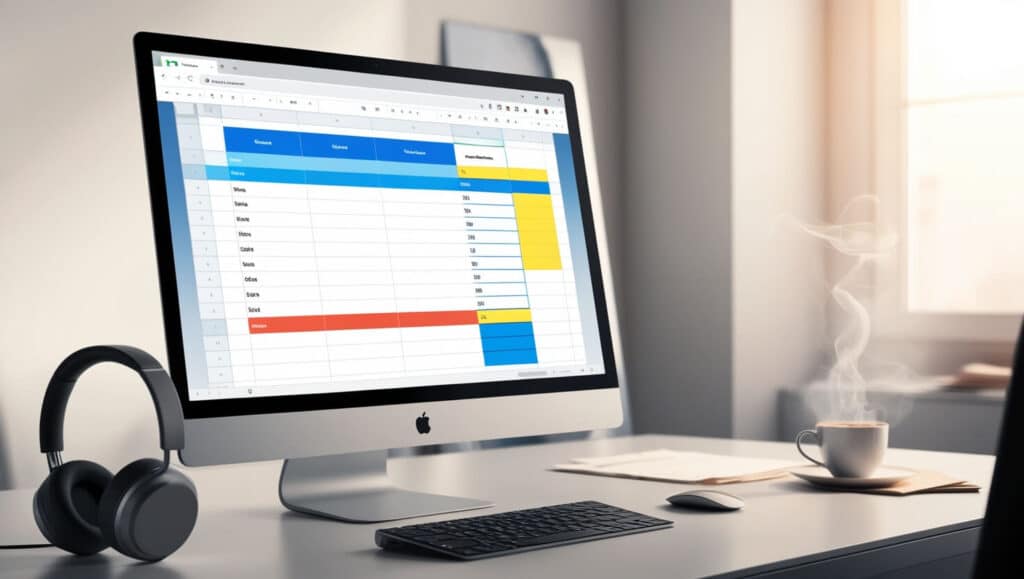
Choose a Range
Start by choosing the range of cells where you wish to have alternating colors. Depending on your desire, you may pick rows or columns.
Open Format Menu
Once you have selected the range, go to “Format” at the top of the Google Sheets interface.
Choose the Alternating Color Option
From the format menu, move your cursor over “Alternating Colors.” This will open up a sub-menu containing predefined sequences of two alternate colors.
Select a Scheme
In the sub-menu, several pre-determined sets of alternates exist for you to select from. Click on the option that best suits your preference or formatting needs.
Change Customization (Optional)
If you prefer changing customizations on these alternating colors further, there is an option called ‘Customize’ in these Alternating Colors. This way, you can choose specific rules and color patterns for alternation.
Review and Apply
After selecting a scheme or customizing your preferences, assess whether a preview meets what you see.
Clicking on ‘Apply’ means these colored areas switch places wherever they are positioned within that selection.
Improved Readability
Alternating cell coloring enhances visual appeal; thus, distinguishing between rows or columns becomes easier while ensuring efficient information analysis.
In this way, these steps will allow people who use Google Sheets to quickly change their sheet’s backgrounds, making them more transparent and organized regarding data representation.
The importance of color alternation in Google Sheets
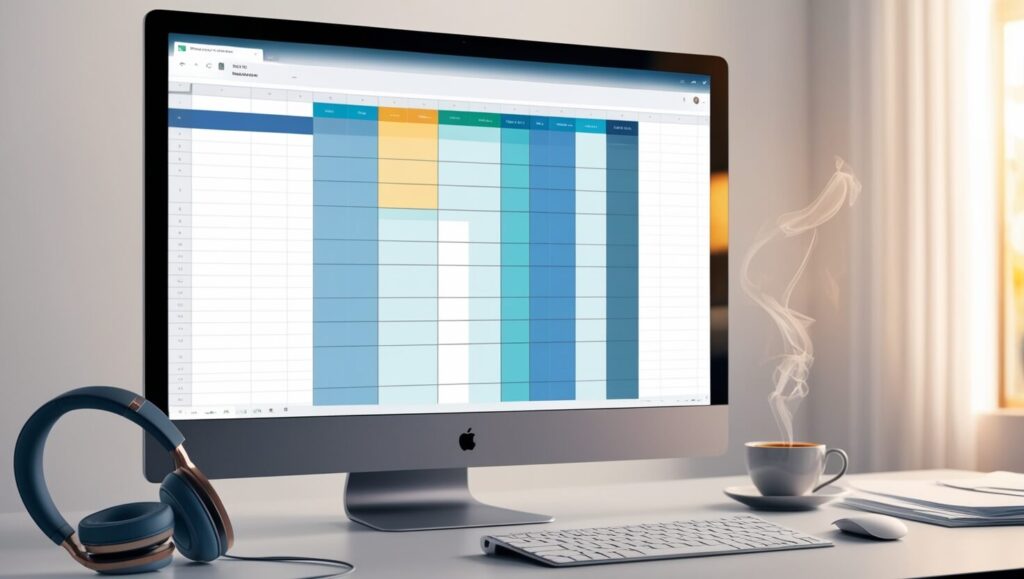
Enhanced Readability
Color alternation helps reduce the monotony of long lists of data, thus making it easier for users to scan across rows and columns. In extensive spreadsheets, this change reduces eye strain and improves readability.
Better Data Analysis
Alternating colors provide visual cues that enhance data analysis. As a result, users can spot patterns, trends, and outliers in the dataset to help them make informed decisions and get helpful information.
Displaying Data Relationships
Sometimes, colors alternate strategically to show certain relationships among goals. For instance, one may differentiate alternating colors by category, period, or area, emphasizing key distinctions within a dataset.
Clarity and Organization
Apply different colors if you want your spreadsheet to look visually consistent and organized. This enables the user to work with data more effectively, improving workflow and enhancing productivity.
Professional Presentation
Spreadsheets designed with alternating colors look professional and meticulous. Whether your colleagues receive your spreadsheet or you make it public on the internet for potential customers or shareholders, presenting data in an eye-catching style makes your job look good and adds trustworthiness.
Personalization And Customization
Using Google Sheets allows alternative color schemes, such as choosing appropriate shades according to personal taste or company standards.
Such customizations empower users by allowing them to adjust visual presentations based on specific demands from project requirements or target audience needs.
Step-by-Step Guide on How to Apply Alternating Colors Using Conditional Formatting
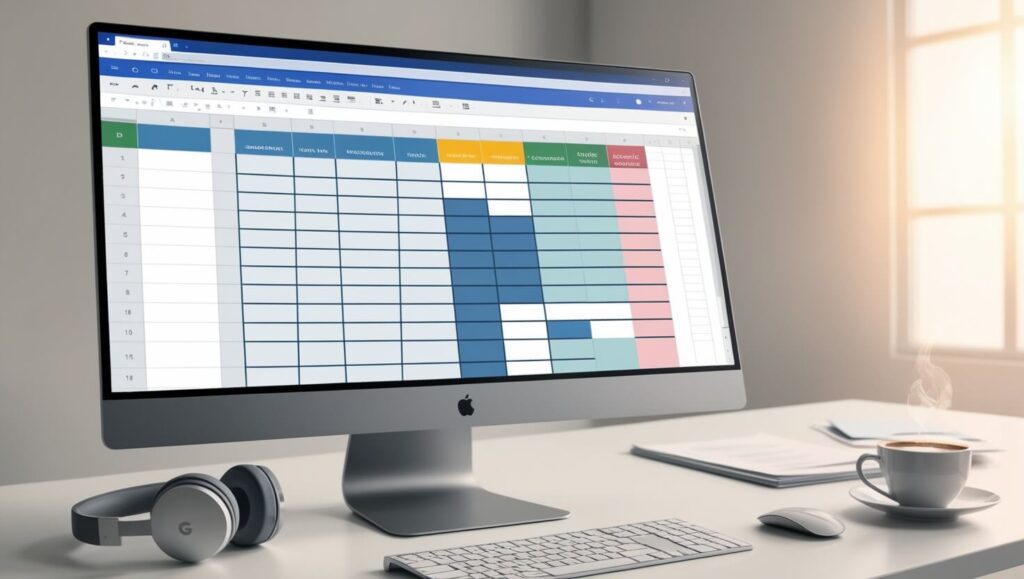
Yeah, here’s a step-by-step tutorial on how to apply alternating colors through conditional formatting in Google Sheets:
Open Your Spreadsheet: Go to Google Sheets and open the spreadsheet you wish to apply alternating colors.
Select the Range: Click and drag while selecting the range of cells (rows or columns) where you want to apply alternating colors.
Access Conditional Formatting: Click “Format” from the top menu of the Google Sheets interface after selecting a range.
Choose Conditional Formatting: While under Format, place your mouse over ‘Conditional formatting’, then in the sub-menu, select ‘Conditional formatting’.
Set up Conditional Formatting Rules: On the right side of the screen, under “Conditional format rules,” click on the drop-down below “Format cells if” and choose “Custom formula is.”
Enter Custom Formula: Enter your formula to apply alternate colors in the custom formula. For example, if you would like to have different colors for each row, you can use =ISEVEN(ROW()) or =ISODD(ROW()) formulas that will shade even rows in one color and odd ones in another.
Choose Formatting Style: Upon inputting the custom formulae, click the drop-down below “Formatting style” to choose which style will affect these alternative colors.
Review and Apply: Once the conditional format rules have been set up and a formatting style has been chosen, a preview should be performed to ensure it looks like the desired.
Adjust if Necessary: If unsatisfied with results, one can always navigate to the “Conditional format rules” panel, re-adjusting their custom formulas or even formatting style after hitting “Done” again to update their formats.
The Benefits of Color Alternation in Google Sheets
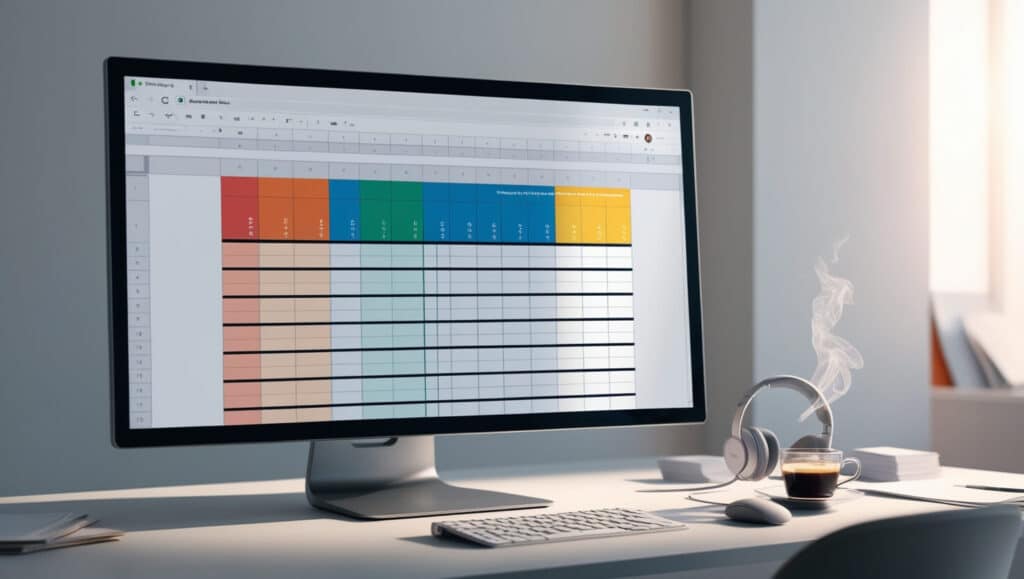
Google Sheets have color alternation that possesses some advantages resulting in better data representation, analysis, and user experience:
Increased Readability
Using colors can help break continuity in data, making it easy for users to follow through columns or rows. This distinction makes eyes strain less and facilitates readability on large datasets.
Eases Data Analysis
Altering colors provides visual hints that aid in data analysis. Such an arrangement makes it easier for users to find patterns, trends, and outlines, making better decisions and extracting insights.
Highlighting Data Relationships
Alternate colors can strategically show specific relationships between different information items.
For instance, they could indicate categories, temporal references, or locations by being varied to bring out essential differences within the set.
Organizational Clarity
Additionally, various colors added structure and organization to the spreadsheets, increasing their visual coherence.
This leads to more efficient maneuvering of data by users, resulting in smooth imp maneuvering roved productivity.
Professional Presentaand
Furthermore, adequately designed spreadsheets with alternating colors exhibit professionalism and attention to detail.
Sharing your work with colleagues or clients using a visually appealing format reflects your good image and enhances credibility.
Customization and Personalization
As part of its offerings, Google Sheets gives room for creating custom alternatives for alternate colors based on personal preference or the company’s branding guidelines. Customization allows one to have a visual approach to address specific requirements.
Conclusion
In conclusion, it is simple yet powerful to do the art of alternating colors in Google Sheets, which helps a great deal in improving presentation, readability, and data analysis.
Using this guide, you can easily use alternate shading on your worksheet and have an organized and visually appealing format.
Beyond the beauty of our eyes comes the advantage of enhanced clarity while interpreting data, making it easier to organize.
Whether you are just getting started or seasoned with Google Sheets, adjusting color alternately can bring more value to your data presentations and make your work go smoothly.
By accepting this, you may excellently communicate ideas, make sound decisions, and harness the potentiality within your information.
Therefore, immerse yourself in exploring various shades before realizing how much alternating colours could transform your experience with “Google Sheets”.