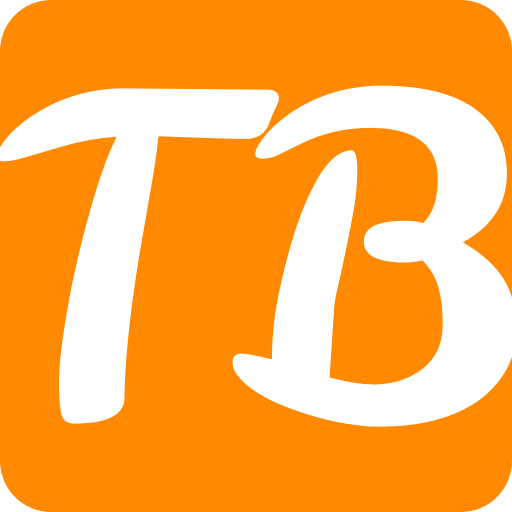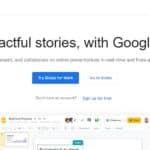This article will provide you with guidance on how to connect your Google Home to Wi-Fi. This is essential if you want your Google Home to access the internet and perform tasks such as playing music, controlling smart devices, and answering questions among others.
They will take you through the necessary steps in order to facilitate a smooth connection between your Google Home device and your Wi-Fi network, whether it is new or not working properly.
How To Connect Google Home to Wifi
To connect quickly, follow the six steps below:
Check that your phone or tablet has Bluetooth activated and is connected to your home’s WiFi network. If not, make sure you know your WiFi password.
Plug in and power on the new Google Home device.
Find or download the application of Google Home which is available for iOS and probably already present in your Android phone too, ensure it is the latest version.
Choose the account you want to use or create a new one. For most people, their main account will work best as it will let you connect to their calendars and other Google services as well.
Look for and tap that “+” symbol then select “Set up device” then “New device.”
A list of setup questions shall appear; later these can be adjusted through the settings menu.
If this is your first time connecting a Google Home device there are several more steps to follow. In the Home app choose “Get started”, followed by “Set up new devices”, “Create another home” and then “Next”.
Next, provide a nickname for your home in the app, without forgetting an optional physical address on top of it. After following step 5, you can add more devices apart from the first one.
Connect Google Home to Wi-Fi for the First Time
Connect the Google Home device to a wireless internet connection when you set it up for the first time. First, plug in your Google Home device and see to it that it’s powered on. Afterward, navigate to the App Store or Google Play Store and download the Google Home app. Thus, follow these steps on your screen to set up your Device.
Tap on “+” at the top left-hand corner of the page then click “Set up device”. The next step is choosing “New device” and picking out your Google home model from the list. Consequently, the app will look for devices nearby. When your device is found, confirm its selection by tapping on it under available devices.
The next thing you are supposed to do is connect to Wi-Fi as per the instructions provided by this app. From there choose your network from those listed and provide a password that would be asked for.
So long as this connection has been successfully made between the two devices, customize Google Home settings now and start using it in controlling smart devices running at home like playing music among others.
How to change the Wi-Fi network on your Google Home or Google Home Mini
The Google Home or Google Home Mini cannot function without being connected with Wi-Fi. Begin by downloading the Google Home app on your phone or tablet. Then, follow this guide on connecting your Google Home to Wi-Fi for the first time.
Should you have a setup but want to change the Wi-Fi network on your google home or perhaps connect it to a new password, here are simple steps to follow:
Open the Google Home application on either your smartphone or tablet.
Tap on the + symbol at the top left corner of the screen and select Set up device.
Here, a list of all your Google Home devices will come up. Search for that particular device you wish to link with wireless internet by tapping its menu button (three horizontal lines found at the top right side).
From that pop-up window select Settings.
Scroll down and press Wi-Fi in Device Settings.
The settings for Wi-Fi should appear when accessing information about your specific device. If it is already connected to something click Forget this Network and then confirm Forget Wi-Fi Network after tapping ok.
Tap Devices on the home screen of google home app.
Click Add New Device
You will be prompted to go through Google in the wifi settings of your Google Home device and connect to a Google Home hotspot from among other networks available. This is done under network listing where you look out for the name used when setting up above mentioned tool earlier on as well as enter into its wifi settings.
Come back into the Google application: within a few seconds it should ask if you heard a sound from it—click yes if so.
Where’s my location?
Give a name for the speaker, choose its location after tapping Next
Type in passwords of corresponding wi-fi networks inside the Connect button area.
Once you change one network for one Google Home, all other associated devices including those Nest ones would automatically change their networks too.
How to change Google Home Wi-Fi?
We came to know how to connect Google Home to Wi-Fi through the initial setup, but how can you change your Google Home internet even after you’ve connected? Luckily it’s not hard; however, the Google Home Wi-Fi settings are hidden under some menus.
First, go to your Google Home app. Then tap on your device’s name/icon which might be a display or speaker. Select the “gear” icon from amongst other settings options after picking a particular device. Scroll down and open the menu labeled as “Wi-Fi”. After that select “Forget This Network”.
The app will then lead you back to the beginning of Google Home where you can follow these steps just as before in order to set up with a new Wi-Fi network for your Google device.
How to update the password to a Wi-Fi network on Google Home?
The core of a well-functioning Google Home system is the Google Wi-Fi mesh network. It is used to spread out more evenly on your home, the signal from the modem you receive your internet services from – no more dead spots and drop outs with Google home internet.
After setting up the mesh system and connecting your Google Home devices to Wi-Fi, you have an option of going back and managing your network password through the app. To begin with, simply open the Google Home app and press “Wi-Fi.”
After that hit “Show password” followed by “Edit”. At this point you can change your Google home Wi-Fi password, so click on “Save” and remember to update all linked devices with new passwords.
Conclusion
To sum up, establishing your Google Home relationship with Wi-Fi is an easy endeavor that provides you with all of its capabilities. By doing what this manual says, you will have a connection between your Google Home device and your Wi-Fi network that is free of interruptions.
There are many things to do after connecting; smart devices can be controlled, music can be played, and questions can be answered. Whether configuring it for the first time or changing password for wifi, the Google Home app makes it simple and user-friendly. Therefore, connect and benefit from the ease and fun offered by the device called Google home.